I have received many questions lately about how to use zoom for speech therapy in your teletherapy sessions! I decided to make a series of videos to cover the ins and outs of using Zoom for your teletherapy sessions.
First up is a demo of my screen during a mock teletherapy session. Please keep in mind that this is the screen from my point of view and is not what the student is seeing. I did it this way so you could view what I click and see how I share the resources, etc. In this video, I demonstrate screen sharing of a web-based resource, in addition to a pdf resource. I also demonstrate giving remote access and show what you can do if your platform doesn’t have the capability of giving remote access. I realize quite quickly during this because it is a mock teletherapy session, so I’ve gone ahead and broken the steps down into shorter video clips in the videos below this one.
Here is a demo of a live session using zoom for speech therapy:
How to share your screen:
This is super-easy once you’ve done it a few times. My biggest piece of advice is to make sure you don’t have a bunch of tabs open during your sessions. This is because you might accidentally share one (like I did in my video above! ;-).
How to give remote access when zoom for speech therapy:
Zoom does have the ability to give mouse control to your student via remote access. Some important things to consider before you do this:
- Can your student follow directions?
- Does your student have good mouse control?
- Does your student have behavioral issues that would make giving screen control problematic?
How to annotate:
The annotate feature is great for making the speech therapy activities that you’re sharing on your screen more interactive.
Want to stay in the loop for new speech therapy ideas and inspirations? I have put together a free Digital SLP podcast to share insight and tips on implementing your speech therapy sessions. If you are looking for fun and interactive speech therapy materials that students and SLPs both will love, check out what the Digital SLP® membership site has to offer or sign up for our free trial now.



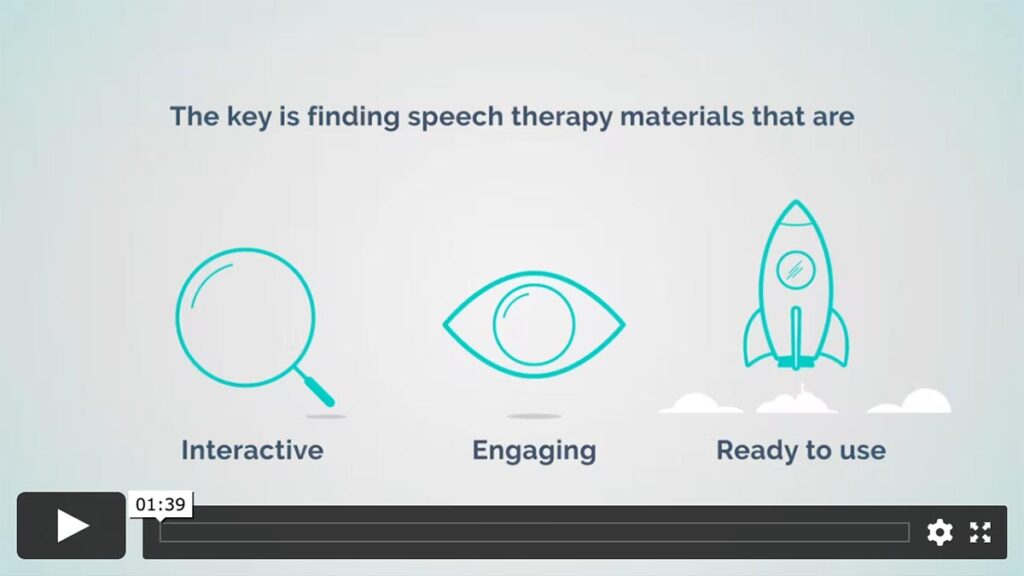
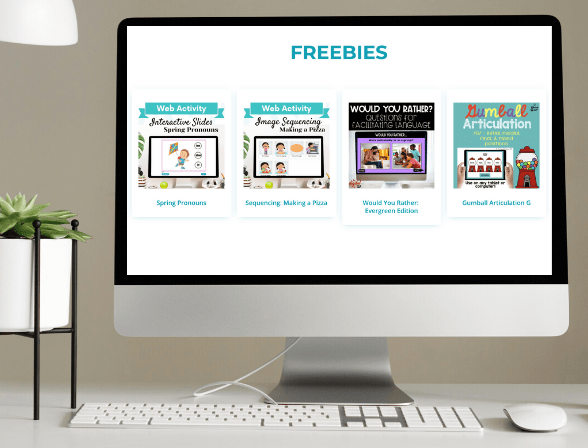



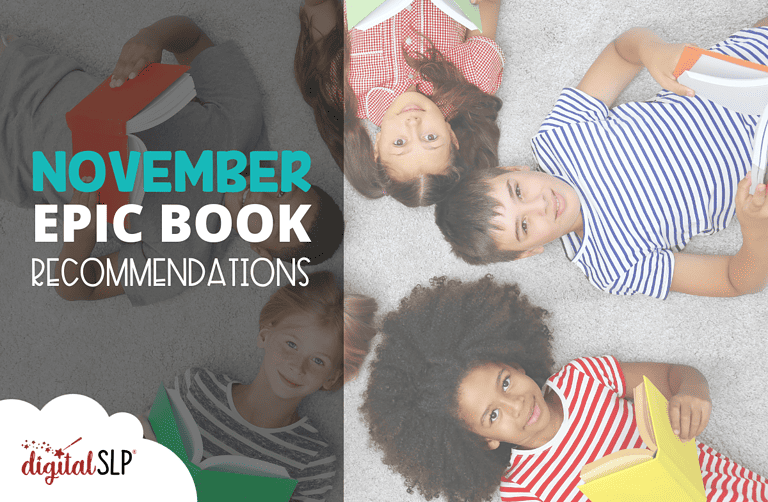
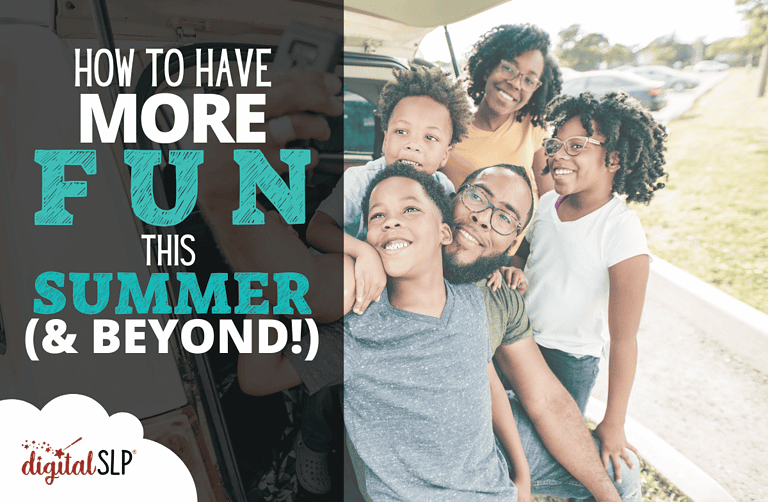


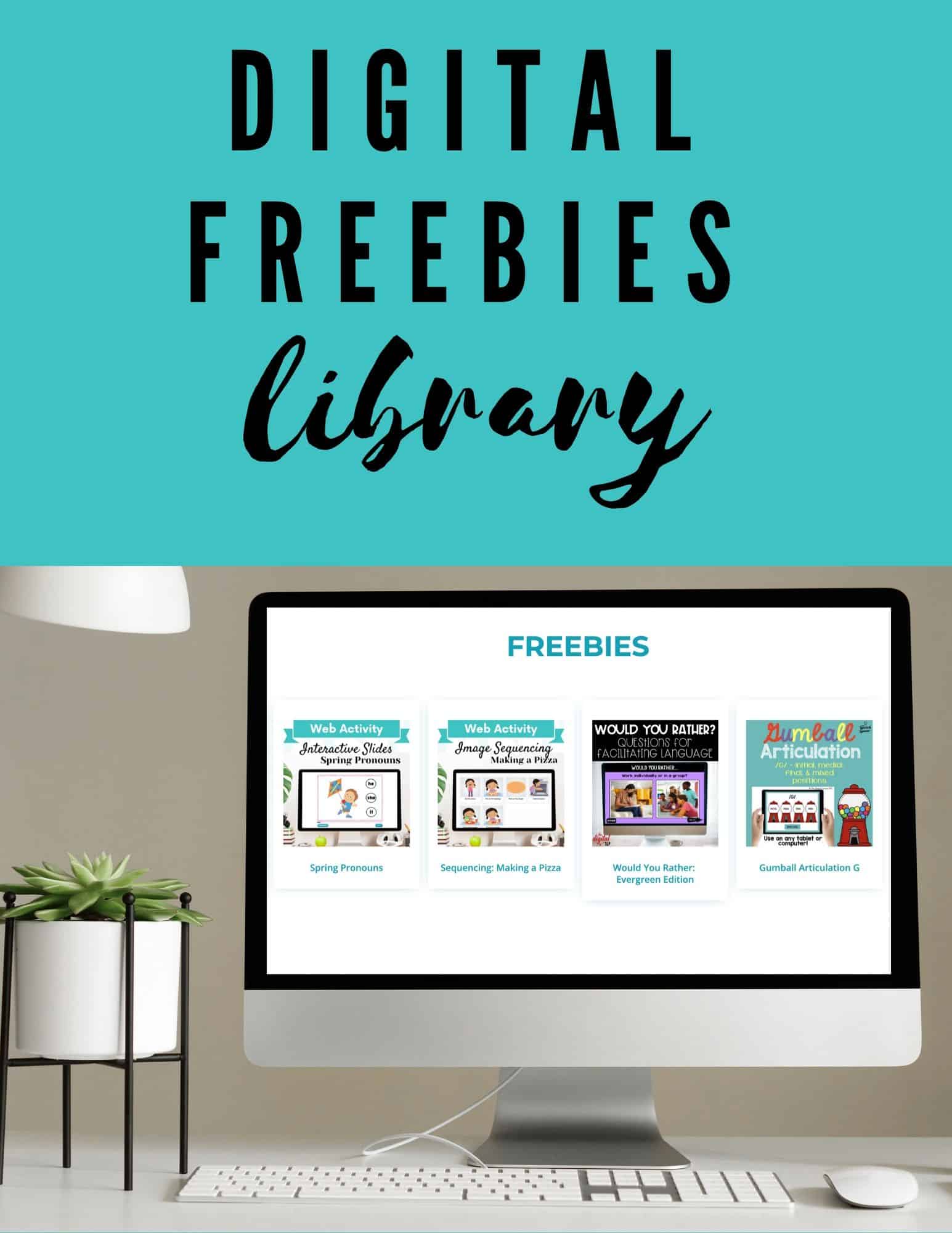
Recent Comments